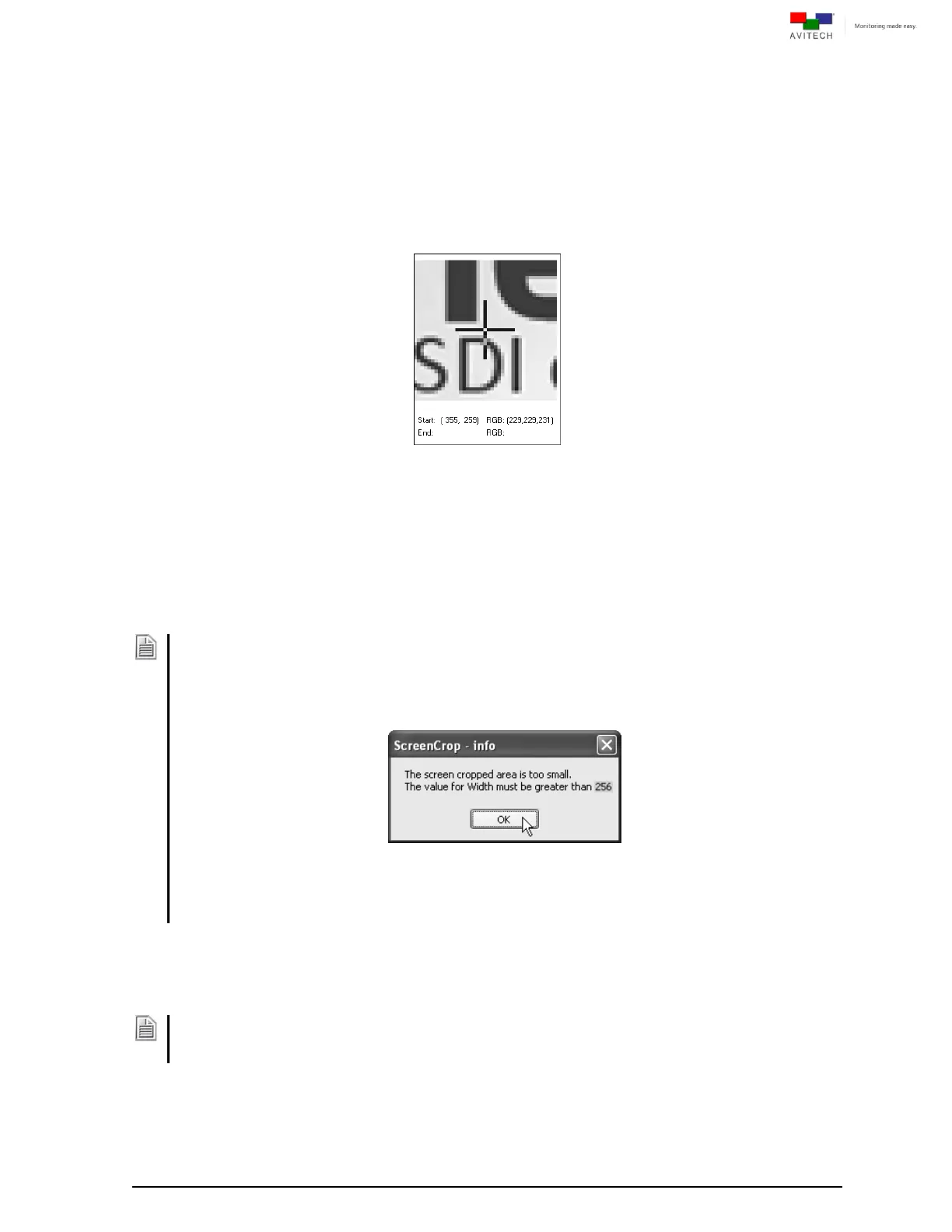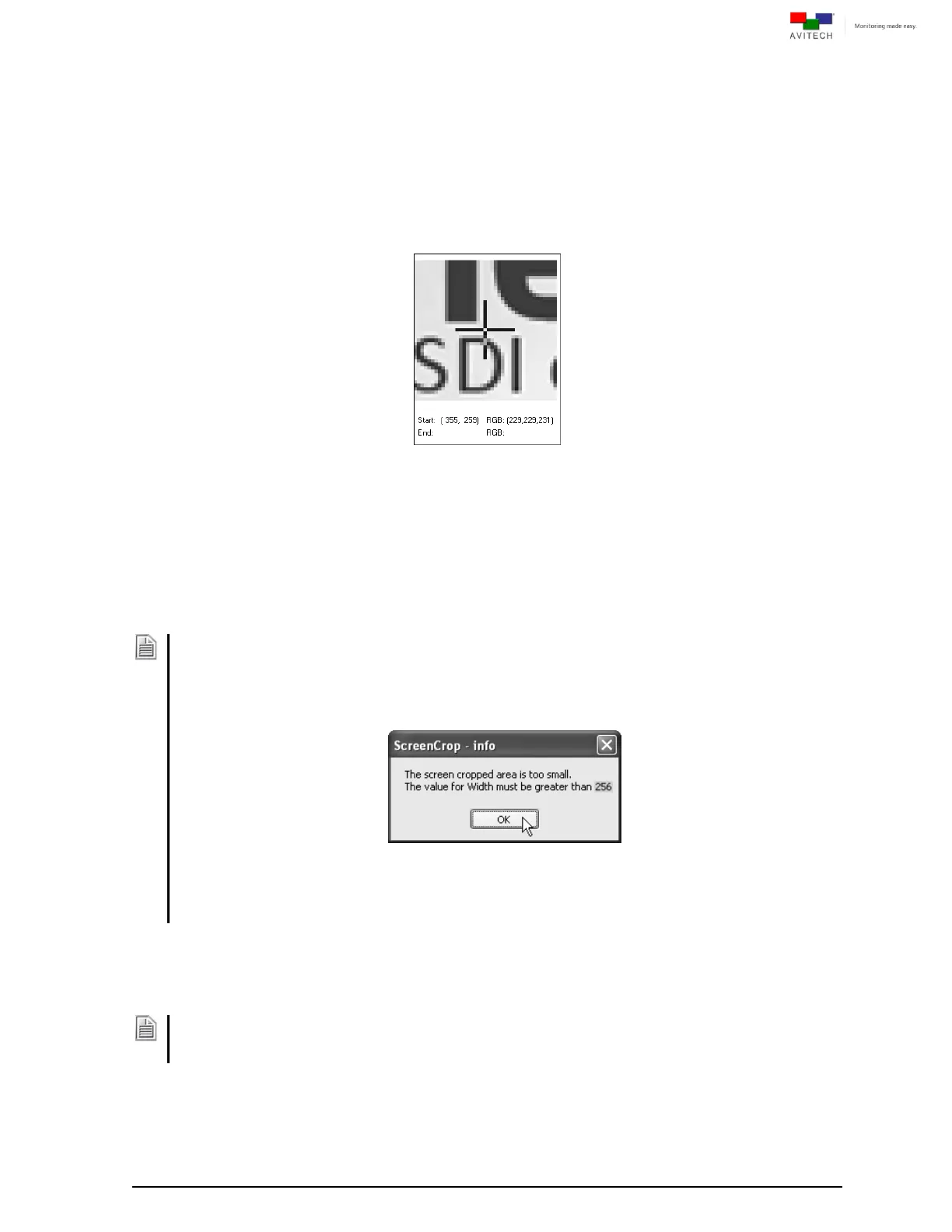
22
2.3.4 Cropping Feature
ScreenCrop utility sets 2 instances of “area of interest.” The associate contents can then be transmitted
to the intended audiences. To crop areas of interest, perform the following steps.
Step 1. Click the Crop button and use the cursor to select an area to crop. Upon releasing the left
mouse button, 4 green cropping corners will display the selected area.
A floating 5× magnifying window will display any nearby graphics at 5x and other
relevant cursor information (e.g., position and RGB value).
Figure 2-8 Magnified Floating Window Showing Cursor and RGB Value
Click on and drag any of the 4 green cropping corners to enlarge/reduce the area just
selected. May also use the keyboard’s top/left/right/down buttons to fine-tune the scope
of the area to be cropped without using the mouse button.
For additional fine tuning, manually enter the values of the Left/Top/Width/ Height and
click the Set button. This will modify the scope of area to be cropped at pixel-level
accuracy.
1. When cropping, Left/Top position, Width, and Height are calculated based on module’s input display
size. The value for Width and Height must be greater than 20% of the panel width and the panel
height.
For example, if the module’s input display timing is 1280×1024 @ 60Hz, then the panel width is
1280 and the panel height is 1024. The cropped window size must be greater than 256 (20% of
1280) × 204 (20% of 1024).
2. Depending on the display resolution, a minimal change in the cropping parameters (Left/Top/Width/
Height) may not produce any noticeable effect.
3. It is highly recommended to set the displayed image to fill up the monitor’s whole screen (use the
monitor’s built-in display settings to fill the entire screen) to prevent black bar(s) from appearing after
cropping.
Step 2. Click the Send Crop button to send the cropped image back to the Pacific C-A for it to be
displayed on the output monitor through the SDI OUT connector.
Image scaling methods may differ per different graphics cards in the market, causing a pixel or more to be
left on the screen (residue from the 4 green corners). Adjust the value of Left/Top/Width/Height, and then
click the Set button to fine-tune the display area for the residue to disappear.