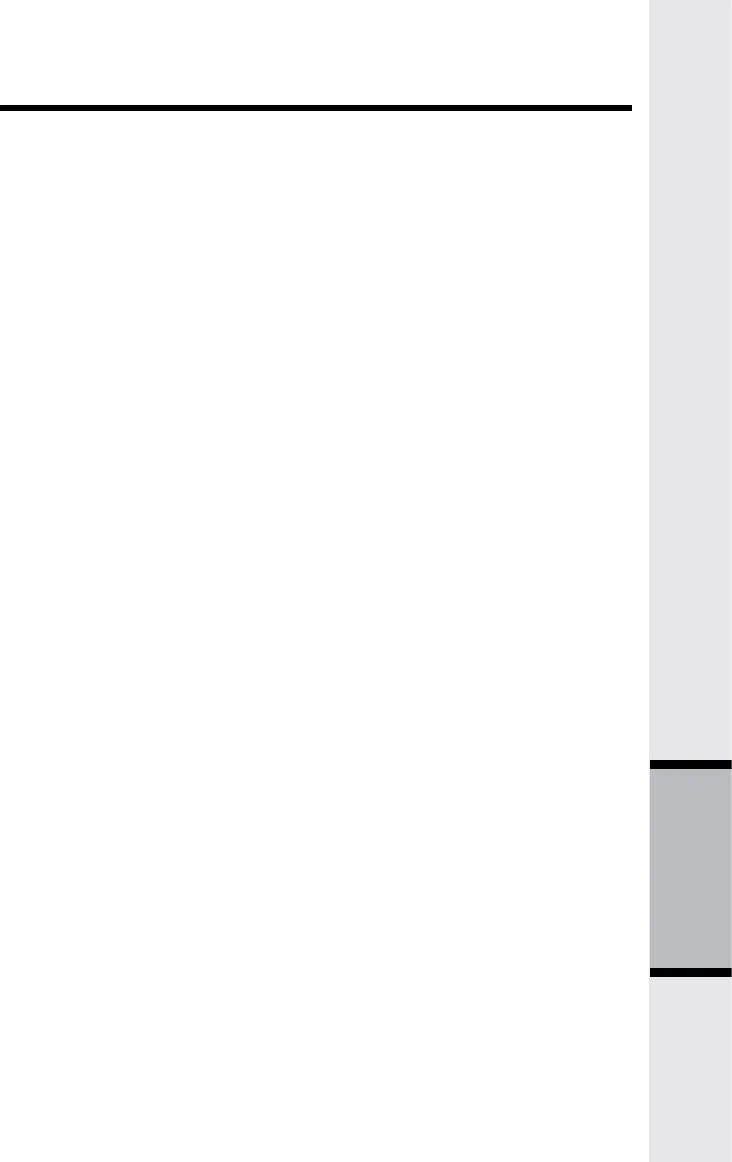47
Troubleshooting
How do I check my computer’s IP address?
Note: The following information assumes the computer is connected to the PC
port on the IP8100 series telephone. It also assumes the computer’s TCP/IP set-
tingsareconfiguredtoobtainanIPaddressautomatically.Includedinthetrou-
bleshootingsectionofthismanualismoredetailedinformationonconfiguring
your TCP/IP settings.
Win98/ME:
Step 1: Go to Start > Run and enter winipcfg. Click OK.
Step 2: From the dropdown menu, choose the Ethernet adapter.
Step 3: After selecting the adapter, it will display the IP settings. Your adapter
should have an IP address in the same range as the IP8100 series telephone,
192.168.15.X. If it doesn’t try releasing, then renewing the IP.
a. Click the Release button to release the IP address.
b. Click the Renew button to obtain a new address.
Ifyouare unable to obtain a valid IPaddress, confirm thatyouhave a good
physical connection between the computer and the IP8100 series telephone.
Step 4: Click OKtoclosetheIPconfigurationwindow.
Win2k/XP:
Step 1: Go to Start > Run and enter cmd. Click OK.
Step 2: From the Command prompt, enter ipconfig and then click Enter.
Step 3: It will return your IP address, Subnet Mask, and Default Gateway. Your
adapter should have an IP address in the same range as the IP8100 series tele-
phone,192.168.15.X. If it doesn’t try releasing, then renewing the IP.
a. Enter ipconfig/release to release the IP address.
b. Enter ipconfig/renew to obtain a new address.
Ifyouare unable to obtain a valid IPaddress, confirm thatyouhave a good
physical connection between the computer and the IP8100 series telephone.
Step 4: Type, exit and then click Enter to close the Command prompt.
Troubleshooting