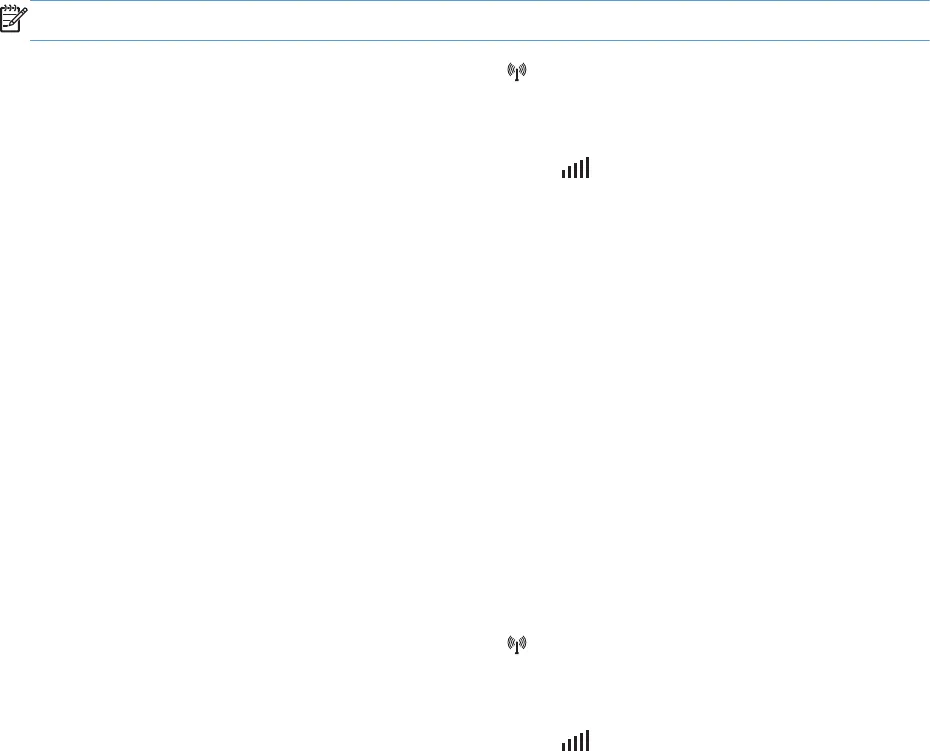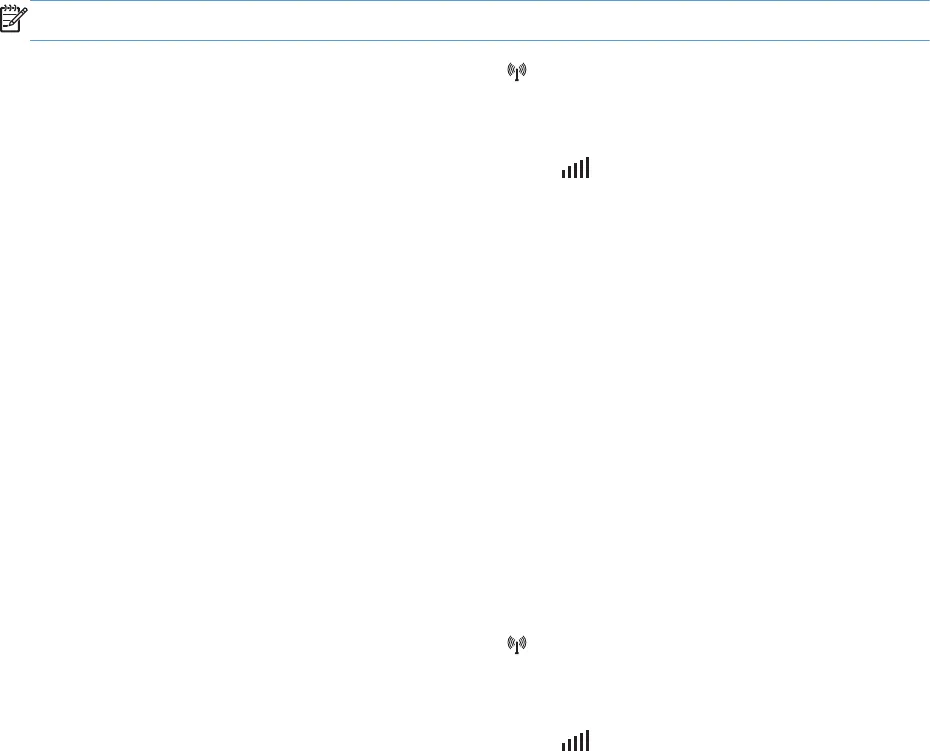
HP Smart Install for Windows wireless networks, method 1: Use the
product control panel
NOTE: Use this method only if you know your wireless network SSID and password.
1. On the product control panel, touch the Wireless button. Touch the Wireless Menu button,
and then touch the Wireless Setup Wizard item. Follow the instructions to complete the wireless
setup.
2. On the product control panel, touch the wireless status
button to display the product IP
address.
3. At the computer, open a Web browser and type the IP address in the URL address bar to open
the HP Embedded Web Server. Click the HP Smart Install tab and follow the onscreen
instructions.
HP Smart Install for Windows wireless networks, method 2: Temporarily
connect a USB cable
1. Connect an A-to-B type USB cable to the computer and the product. The HP Smart Install
program might take a few minutes to start.
2. Follow the onscreen instructions. Choose the Wireless Network option for the installation type.
Remove the USB cable when instructed.
HP Smart Install for Windows wireless networks, method 3: Use WPS
1. On the product control panel, touch the Wireless button. Touch the Wireless Menu button,
and then touch the Wi-Fi Protected Setup item. Follow the instructions to complete the wireless
setup.
2. On the product control panel, touch the wireless status
button to display the product IP
address.
3. At the computer, open a Web browser and type the IP address in the URL address bar to open
the HP Embedded Web Server. Click the HP Smart Install tab and follow the onscreen
instructions.
ENWW
Use HP Smart Install to connect to a computer, a wired network, or a wireless network
63