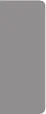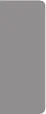
Bar Image Download
• To download an image, the image file must be located under the folder titled "ISM" on your USB drive.
• Make sure to delete the old images stored in the internal memory before downloading a new image file.
• Supported image file types: "BMP", "JPG", "JPEG", "PNG"
• You can download up to four images. (Resolution: 1920 x 1080 or lower)
• If there are no images, or if the existing images have been deleted, the default image is used. (The default image is an
image of a white bar.)
• This option is available only when Bar Image is On.
User Image Download
• To download an image, the image file must be located under the folder titled "ISM" on your USB drive.
• Make sure to delete the old images stored in the internal memory before downloading a new image file.
• Supported image file types: "BMP", "JPG", "JPEG", "PNG"
• You can download up to four images. (Resolution: 1920 x 1080 or lower)
• If there are no images, or if the existing images have been deleted, the default image is used. (The default image is a
white background image.)
• This option is available only when you have selected User Image.
User Video Download
• To download a video, the video file must be located under the folder titled "ISM" on your USB drive.
• Make sure to delete the old contents stored in the internal memory before downloading a new video file.
• Supported video file types: "MP4", "AVI", "FLV", "MKV", "MPEG", "TS"
• You can download up to one video.
• If there are no videos, or if the existing videos have been deleted, the default video is used. (The default video is a
white background image.)
• This option is available only when you have selected User Video.
• Audio is not supported.
* How to reset or delete downloaded bar images/user images/user videos
• To reset, go to Installation > Signage Setup > Factory Reset.
• To delete, go to Internal Memory under My Media's Devices item and delete the desired downloaded content.
ENGLISH
24