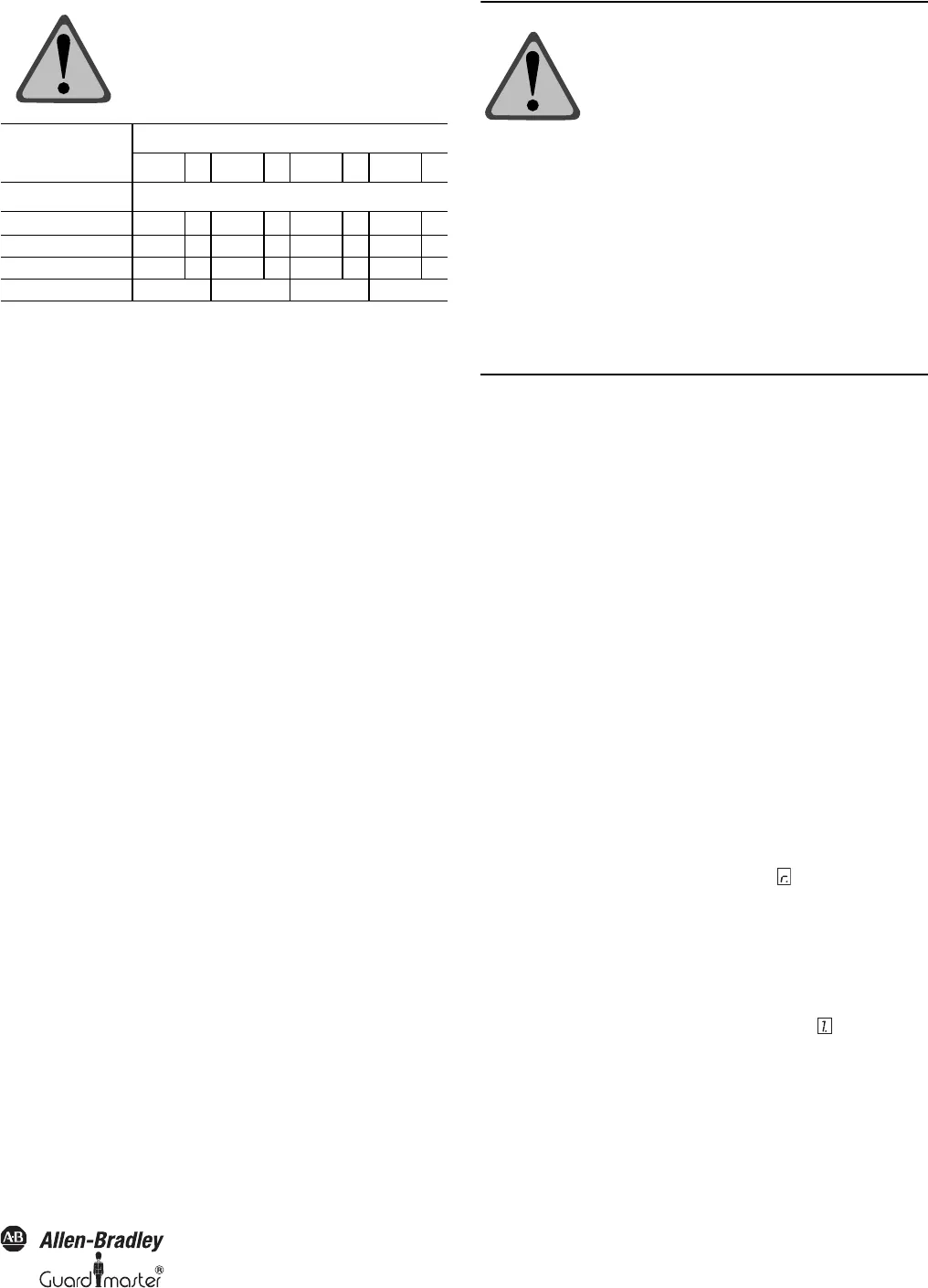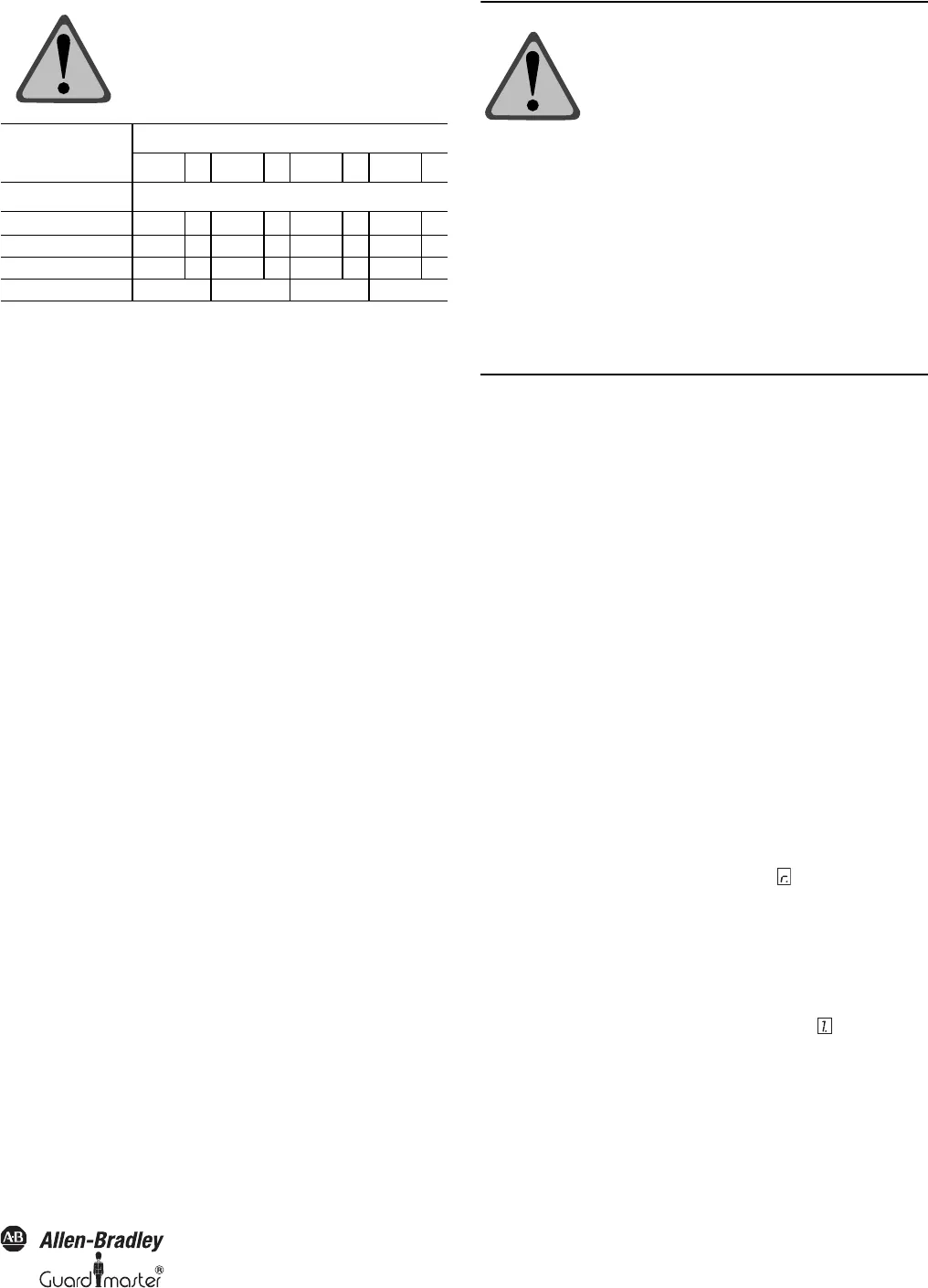
SafeShield Safety Light Curtain Hardware User Manual
19
Figure 16: Marking the effective resolution on the device label
Teach-in of Blanked Areas
Teach-in enables the operator to re-define the size of blanked areas
in a simple manner by introducing an object of appropriate size into
the protective field at the required position. This is, e.g., useful
during a tool change.
Requirements
To be able to use the teach-in function, the application must meet
the following requirements:
• A reset button is connected to the SafeShield safety light curtain
and is correctly configured (see “Reset Button” on page 28).
• A teach-in key-operated switch is connected to the SafeShield
safety light curtain (see “Teach-in Key-operated Switch” on page
29).
• As an option you can connect a switch for deactivating blanking
to the SafeShield safety light curtain (see “Teach-in Key-Operated
Switch” on page 29).
• You have already configured the number and type of blanked
areas as well as the tolerances with the aid of the SCD software.
• You have activated the option Teach-in key-operated switch
active in the SCD software:
Device symbol SafeShield safety light curtain Host (receiver),
context menu Configuration draft, Edit, file card General, option
Teach-in key-operated switch active.
Limits for Teach-In Operation
• You can only activate the teach-in function for the entire system.
It is not possible to limit the teach-in to specific sub-systems
(host, guest), specific areas, or specific operating modes.
Resolution modified
to: (please mark)
Physical resolution
14mm 30mm
Reduction Effective Resolution/min. object size
1 beam 22mm
√
50mm
2 beams 30mm 70mm
3 beams 37mm 90mm
n beams mmmmmmmm
ATTENTION: During operation with
“Reduced resolution” or “Blanking” the
safety distance that corresponds to the
modified resolution is to be observed.
• You cannot add or delete any blanked areas using teach-in. Use
the SCD to define the number of blanked areas.
• If you use a SafeShield function module in conjunction with an
operating mode selector switch, then the change in the operating
mode is effective when the teach-in key-operated switch has been
set to the “Operation” position again. The taught-in areas always
apply for the operating mode that was set when the teach-in key-
operated switch was switched on.
• The mounting position can change slightly on a device change.
For this reason it is recommended in this case to teach-in the
areas again.
This is how you teach-in a blanked area:
➢ Set the teach-in key-operated switch to the “Teach-in” position.
The safety light curtain changes to red.
➢ Guide the object or objects into the protective field. You must
guide an object of suitable size into the protective field for all
blanked areas. There must be no other objects in the protective
field.
➢ Press the reset button for at least 0.2 seconds. After the button
is released, the SafeShield safety light curtain saves the
interrupted part of the protective field as a blanked area. The 7-
segment display on the receiver indicates if the objects
represent valid areas to be blanked.
Notes If the number or arrangement of the objects does not
match the configured areas for the individual system, or
the necessary minimum distance is not met, then the old
areas for the system remain valid. In this case the 7-
segment display on the receiver indicates . You can
correct the arrangement and repeat the step.
➢ Set the teach-in key-operated switch back to the “Operation”
position, and remove the key. The safety light curtain performs a
switch on cycle (see page 30) and is ready for use.
ATTENTION: Prevent teach-in areas or
operating modes where it is not intended to
be used!
A successfully completed teach-in process
changes the size and, for fixed blanking, also
the position of the blanked areas. Areas of
unsuitable size or in an unsuitable position
can reduce the availability of the system. For
this reason:
➢ Ensure by means of organizational
measures that the operator only teaches
in those areas and only in those
operating modes that are also suitable in
relation to the application.
➢ Ensure that only authorized persons have
access to the teach-in key.