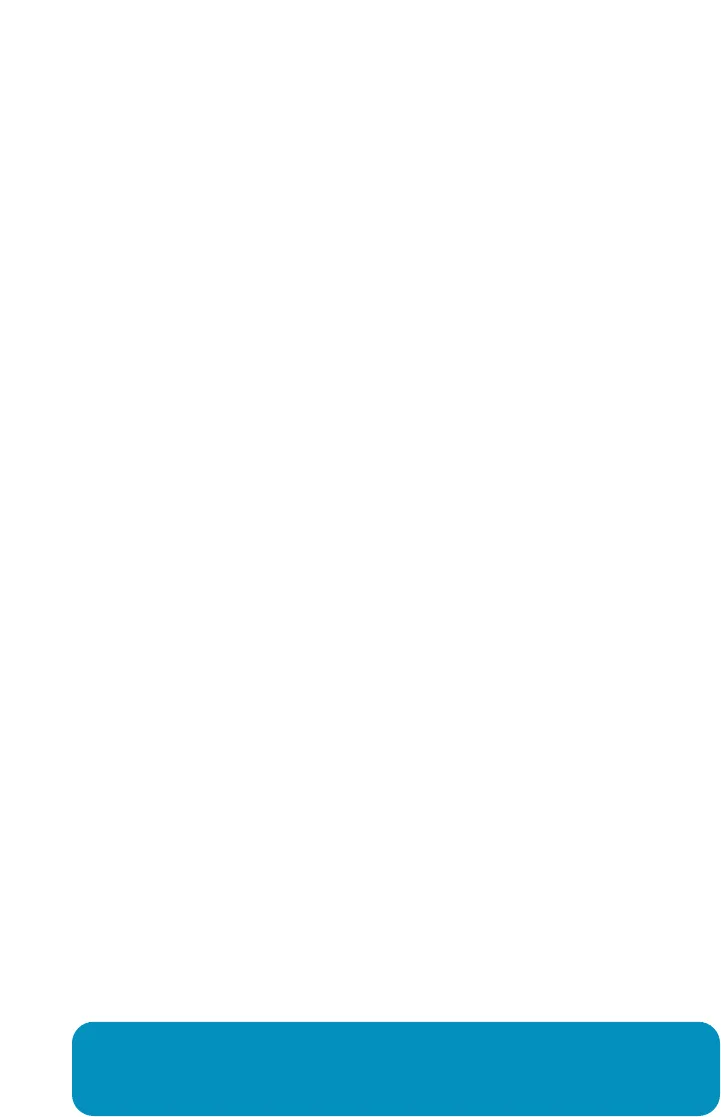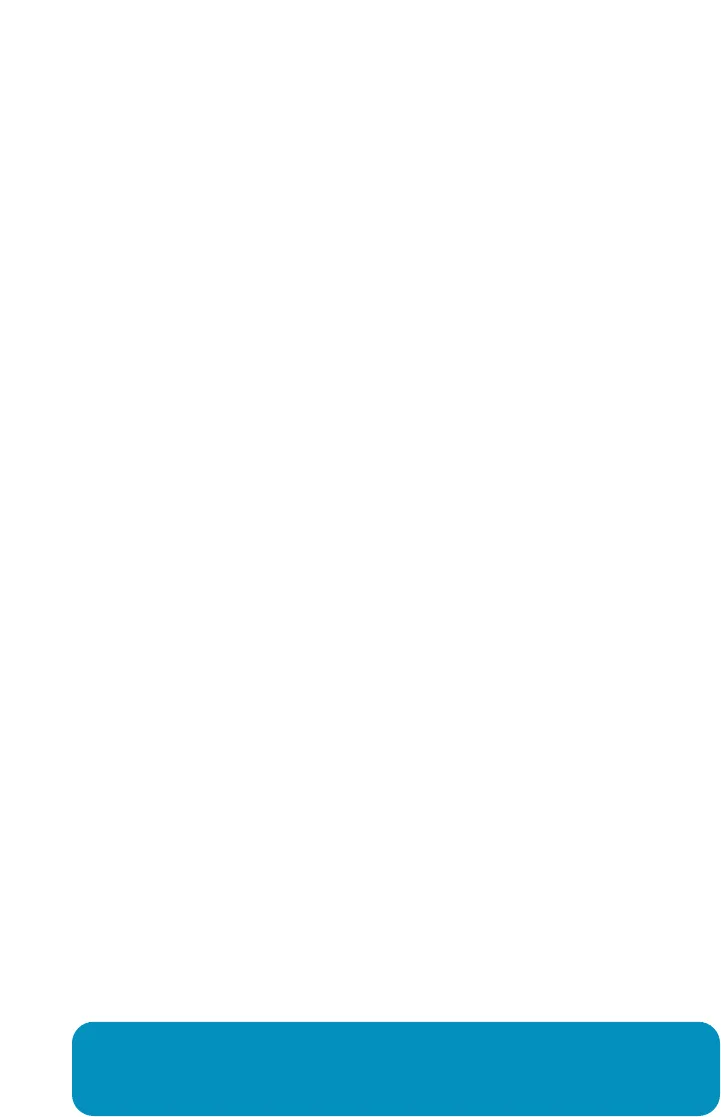
1. Unplug the modem for at least 60 seconds. If left off for
less than 60 seconds, it might still “remember” old
information that could prevent it from working properly.
2. If your Internet connection still does not work, you may
need to register your Vonage Device with your cable
provider. You will need the WAN MAC ID on the bottom
of the Vonage Device.
1. Make sure you are using a computer that's connected to
a yellow port on your Vonage Device. On your computer,
open a web browser. In the address field, type
http://192.168.15.1 (the default IP address of the VWR
Home Page) and press
Enter. A login window appears.
2. In both the Username and Password fields, type user
and click Login. The Home Page is displayed.
3. In the Home tab, make sure WAN is selected on the
left-hand side.
4. Under Internet Settings, select PPPoE IP Address.
5. In the Username and Password fields, type the
username and password you normally use to login to
your DSL service.
6. In the Keep Alive field, type 0 to ensure that your
DSL link is always active.
7. Click Connect to start your Internet connection.
Click
Apply. Click Save and Restart button on the left
and click
Reboot.
6
If your Internet connection doesn’t work and
you have a Cable modem:
If your Internet connection doesn't work and
you have a DSL modem:
Note: If you had an existing router connected to your DSL
modem, but it is now connected to your Vonage device, the
router will have to be set up as a DHCP client instead of PPPoE.