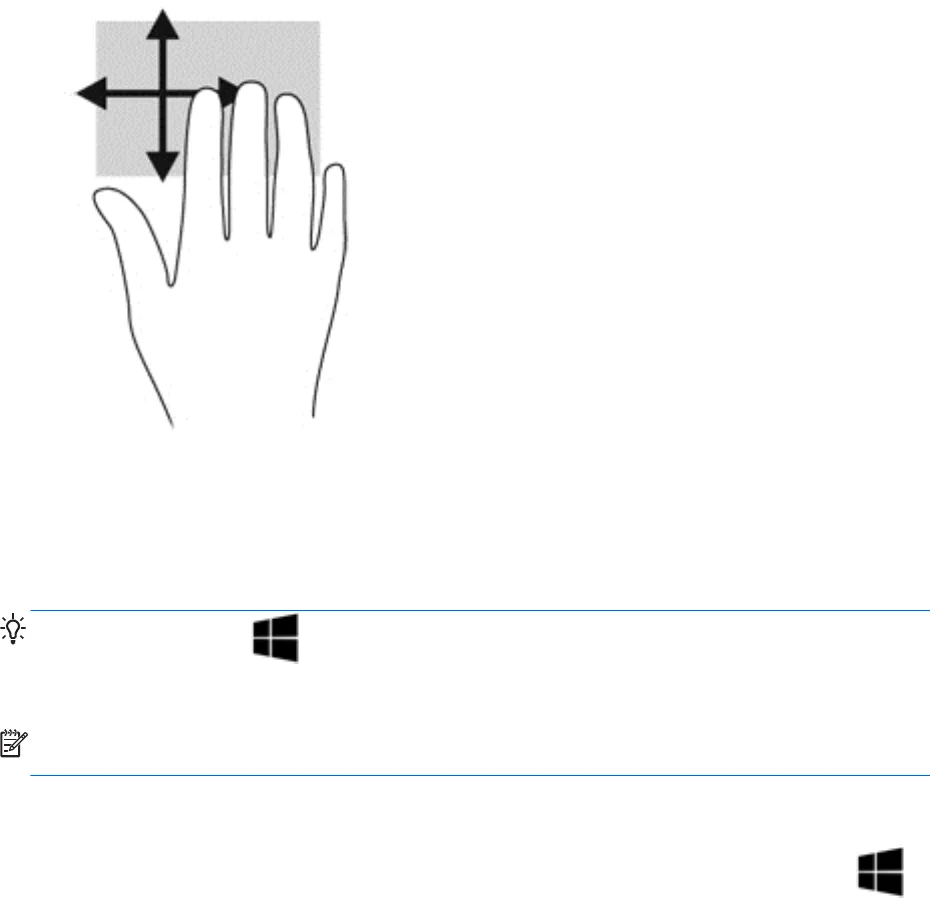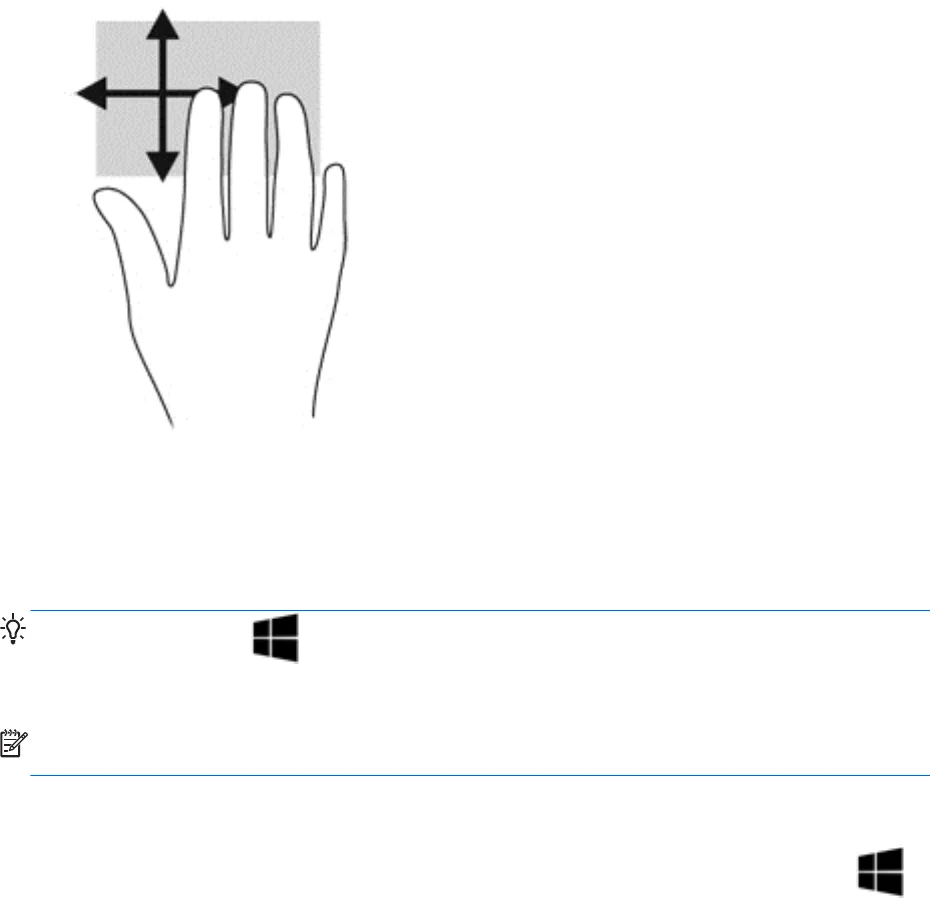
Flicking (select models only)
Flicking allows you to navigate through screens or quickly scroll through documents.
●
Place three fingers on the TouchPad zone and flick your fingers in a light, quick motion up,
down, left or right.
Using the keyboard
The keyboard and mouse allow you to type select items, scroll and to perform the same functions as
using touch gestures. The keyboard also allows you to use action keys and hot keys to perform
specific functions.
TIP: The Windows key on the keyboard allows you to quickly return to the Start screen from
an open app or the Windows desktop. Pressing the Windows key again will return you to the previous
screen.
NOTE: Depending on the country or region, your keyboard may have different keys and keyboard
functions than those discussed in this section.
Using Windows shortcut keys
Windows provides shortcuts so that you can perform actions quickly. Press the Windows key
alone or in combination with a specific key to perform a designated action.
Using the keyboard 27