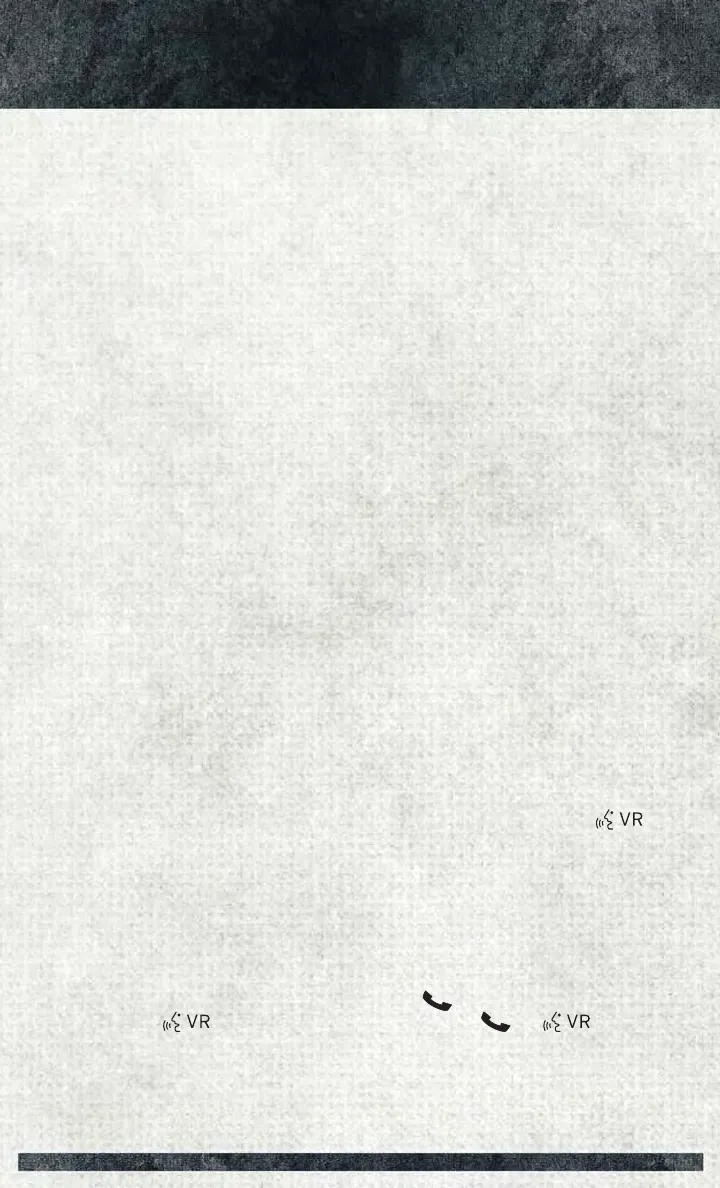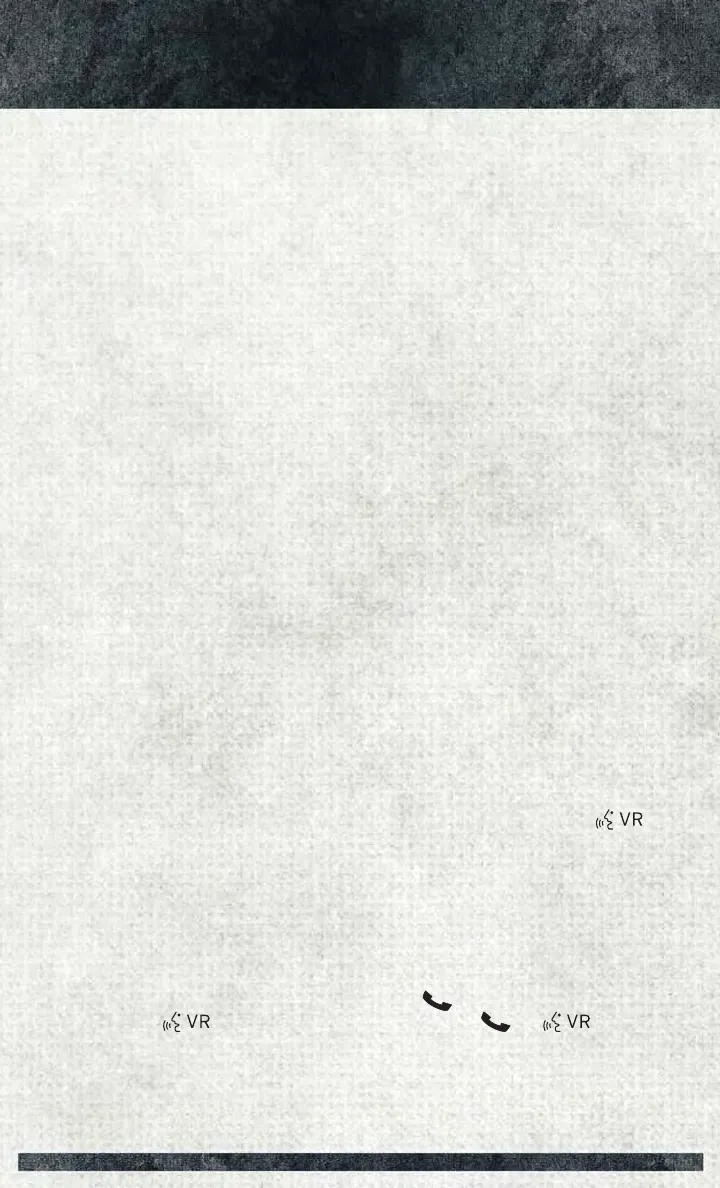
Transfer Ongoing Call Between Handset And Vehicle
To transfer an on-going Uconnect
®
phone call:
• Press the “Transfer” button on the main Phone screen to transfer an on-going call
between the handset and the vehicle.
Common Phone Commands (Examples)
• “Call John Smith”
• “Call John Smith mobile”
• “Dial 1 248 555 1212”
• “Redial”
Phonebook
Uconnect
®
radios automatically downloads your phonebook from your paired phone,
if this feature is supported by your phone. Entries are updated each time that the
phone is connected. If your phone book entries do not appear, check the settings on
your phone. Some phones require you to enable this feature manually.
• Your phonebook can be browsed on your radio screen, but editing can only be done
on your phone. To browse, press the “Phone” button on the touchscreen, then the
“Phonebook” button on the touchscreen.
Favorite phonebook entries can be saved as Favorites for quicker access. Favorites
are shown at the top of your main phone screen.
Voice Command Tips
• Using the complete name of a contact, as stored in your phonebook, (e.g. Call
John Doe vs. Call John) results in greater system accuracy.
• You can ‘chain’ commands together for faster results. Say “Call John Doe,
mobile,” for example.
• If you are listening to available voice command options, you do not have to listen
to the entire list. When you hear the command that you need, push the
button on the steering wheel, wait for the beep and say your command.
Changing The Volume
• Use the radio ON/OFF VOLUME rotary knob to adjust the volume to a comfortable
level while the Uconnect
®
system is speaking. Please note the volume setting for
Uconnect
®
is different than the audio system.
NOTE:
To access help, push either the Uconnect
®
Phone
button or the Uconnect
®
Voice Command button and say "Help." Push either or button
and say "Cancel" to cancel the help session.
ELECTRONICS
42