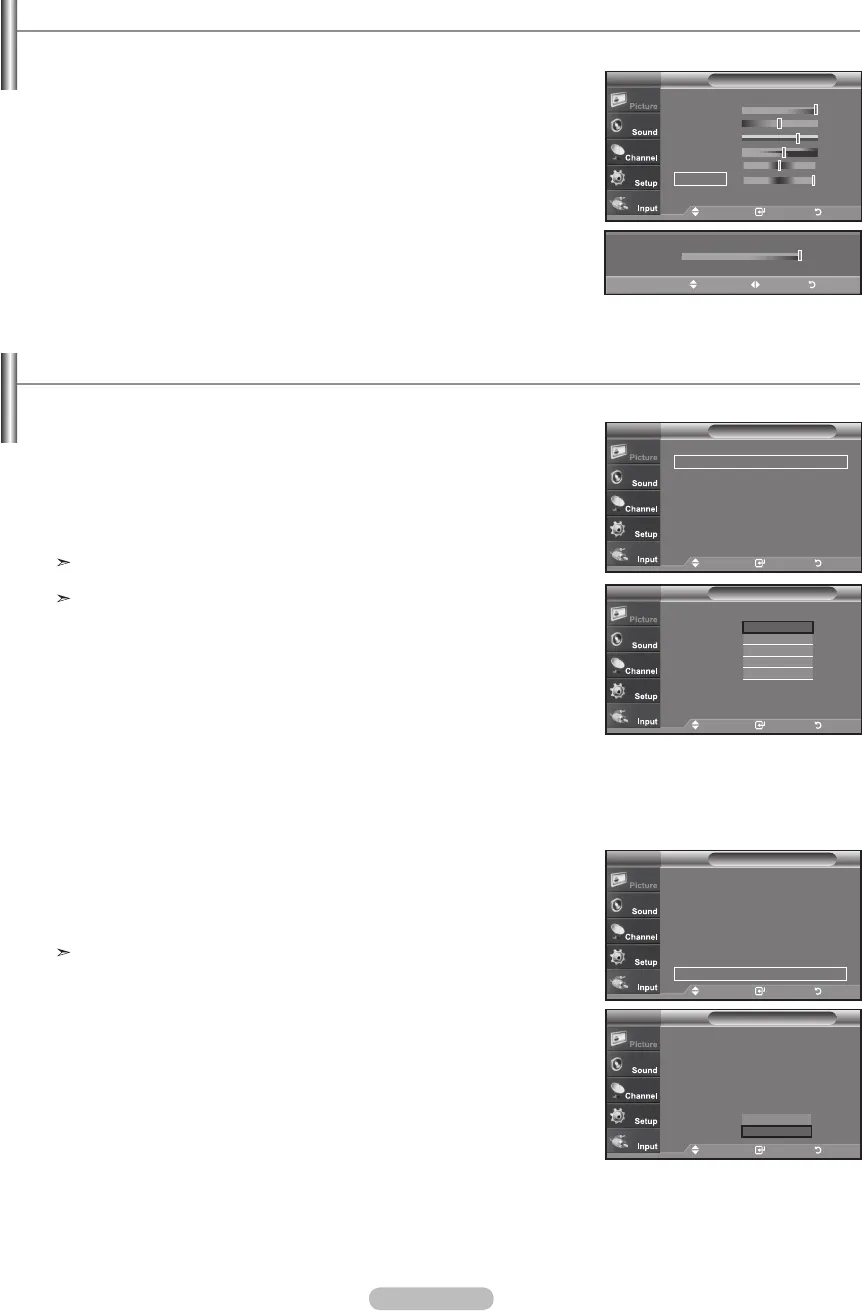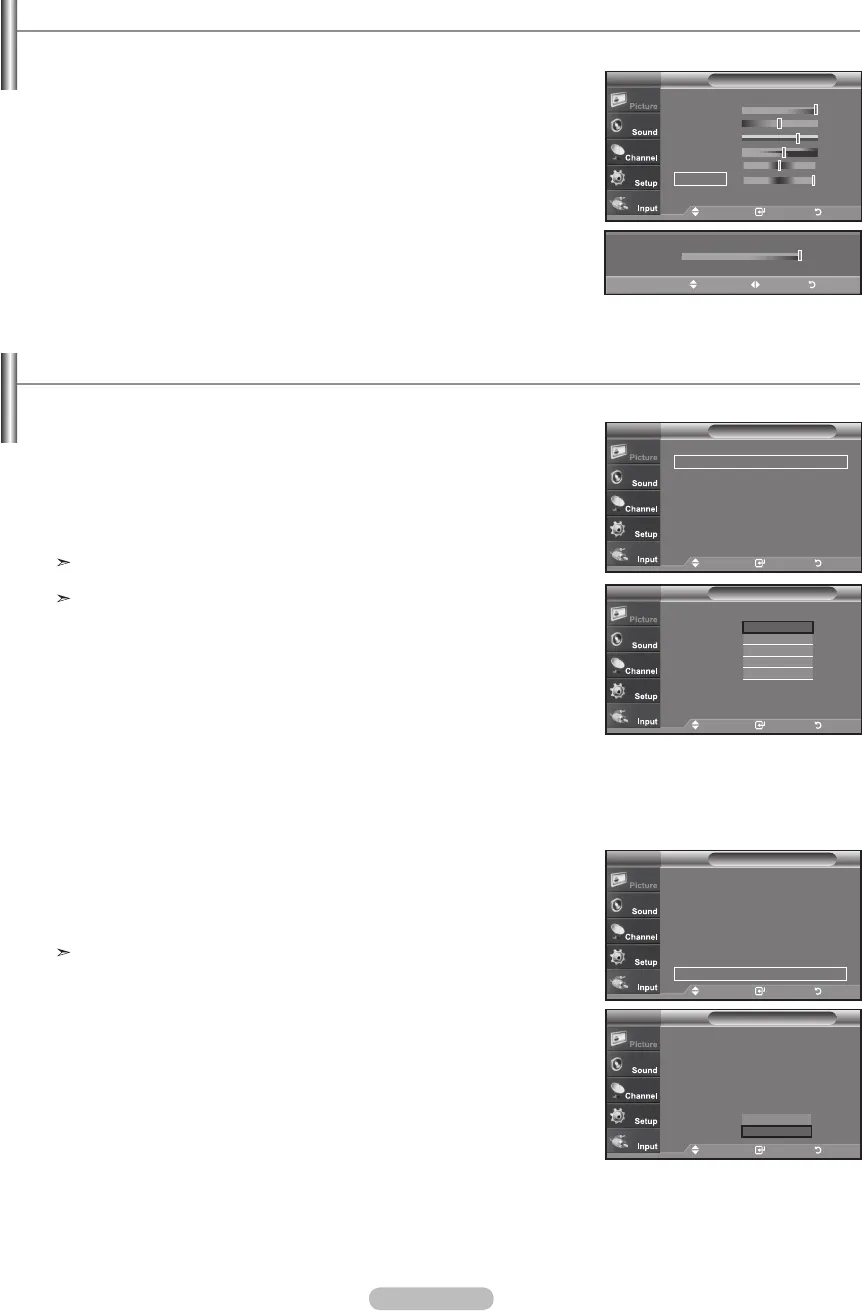
English - 24
Adjusting the Color Tone
1. Press the MENU button to display the menu.
Press the ENTER
button to select "Picture"
2. P
ressthe▲or▼buttontoselect"ColorTone",thenpresstheENTER
button.
3. Pressthe▲or▼buttontoselect"Cool2","Cool1","Normal","W
arm1",
or "Warm2".
Press the ENTER
button.
When the picture mode is set to Dynamic or Standard, Warm1 and Warm2
cannot be selected. Movie mode is only available.
This function is available in PC mode.
Resetting the Picture Settings to the Factory Defaults
1. Pressthe▲or▼buttontoselect"Reset",thenpresstheENTER
button.
Press the▲or▼buttontoselect“OK”or“Cancel”,thenpresstheENTER button.
Press the EXIT button to exit.
Each mode can be reset.
Move Enter Return
PictureTV
▲More
Color Tone : Cool1
Detailed settings
Size : 16 : 9
Digital NR : Auto
Active Color : On
DNIe : On
Reset
: OK
Cool2
Cool1
Normal
Warm1
Warm2
Move Enter Return
▲More
Color Tone : Cool1 ►
Detailed settings ►
Size : 16 : 9 ►
Digital NR : Auto ►
Active Color : On ►
DNIe : On ►
Reset : OK ►
PictureTV
Move Enter Return
Mode : Dynamic ►
Contrast
100
Brightness 45
Sharpness 75
Color 55
Tint G 50 R 50
Backlight 10
▼More
PictureTV
Activating Backlight
1. Press the MENU button to display the menu.
Press the ENTER
button to select “Picture”.
2. Press the ▲or▼ button to select “Backlight”, then press the ENTER button.
3. Press the ◄or► button to decrease or increase the value of the
backlight brightness.
Press the ENTER button.
Press the EXIT button to exit.
You can adjust the screen brightness by adjusting the LCD backlight brightness. (0~10)
10
5
Backlight
6
Move Adjust Return
You can change the color of the entire screen according to your preference.
Move Enter Return
▲More
Color Tone : Cool1 ►
Detailed settings ►
Size : 16 : 9 ►
Digital NR : Auto ►
Active Color : On ►
DNIe : On ►
Reset : OK ►
PictureTV
Move Enter Return
▲More
Color Tone : Cool1
Detailed settings
Size : 16 : 9
Digital NR : Auto
Active Color : On
DNIe
Reset
: Cancel
PictureTV
OK
Cancel
BN68-01250A-00Eng-0315.indd 24 2007-03-15 �� 11:22:14