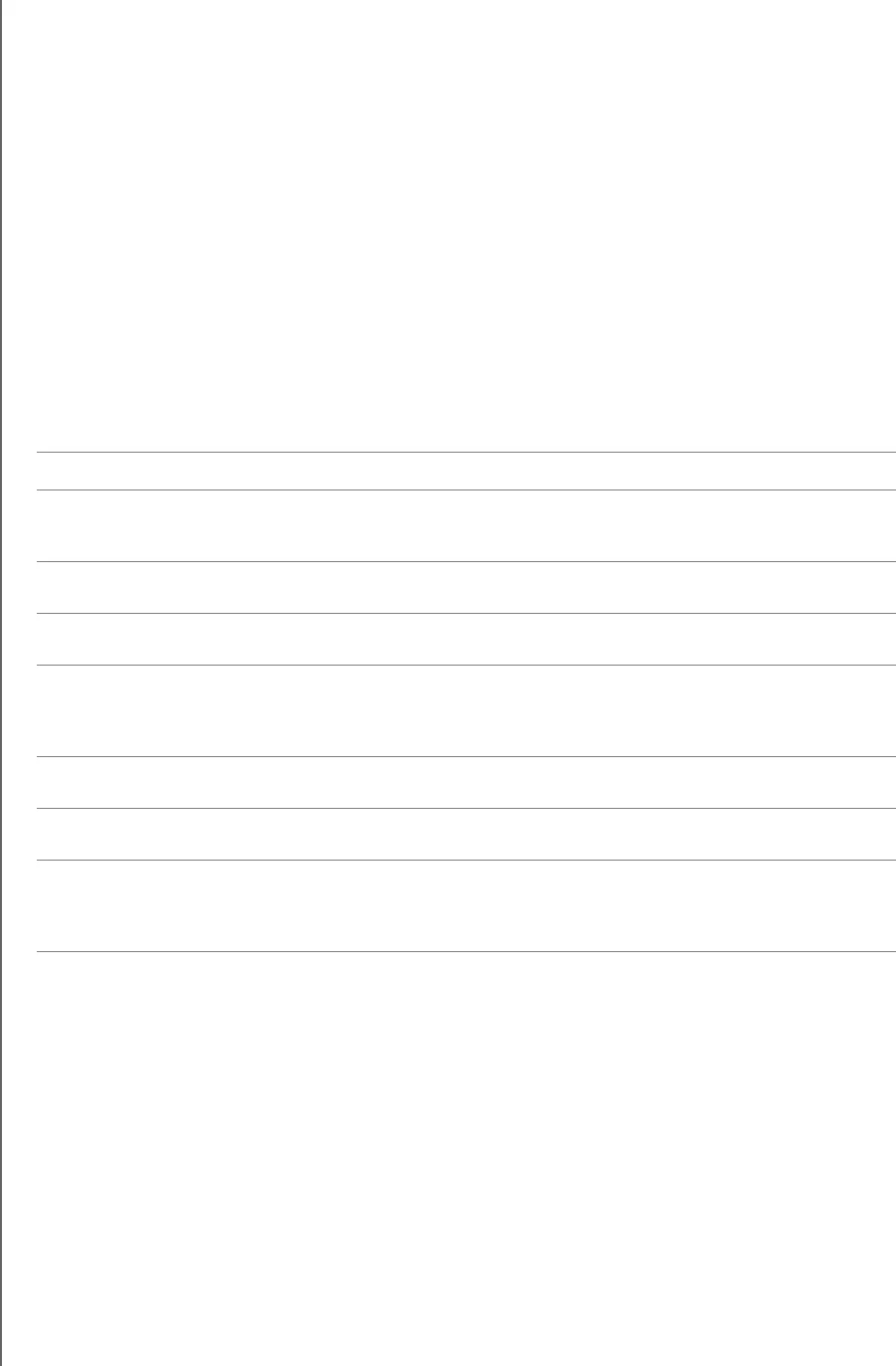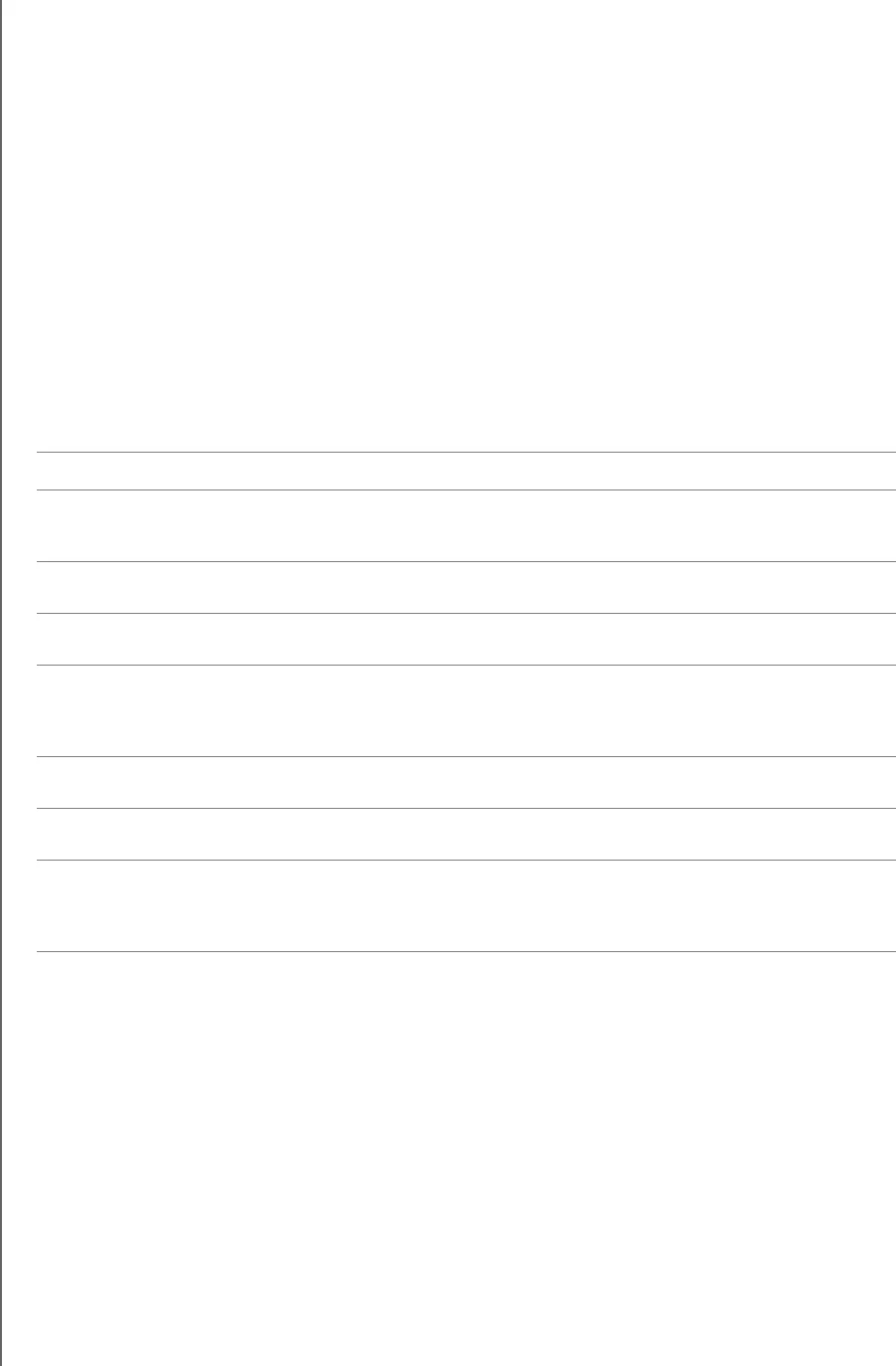
MY PASSPORT ESSENTIAL
USER MANUAL
MANAGING AND CUSTOMIZING YOUR DRIVE – 36
Customizing Your Drive Settings
The WD SmartWare software makes it easy for you to quickly customize the settings of
your drive for the best possible performance.
• Security—Create, modify, and disable passwords that keep others from
accessing the files on your drive.
• Register Drive—Registering your drive to receive free technical support during the
warranty period and find out about software updates, product enhancements, and
price discount opportunities.
• Diagnostics—Performing diagnostics and status checks to make sure your drive
is working properly.
• Sleep Timer—Turning your drive off during periods of extended inactivity to
conserve power and extend the life of the drive.
• Drive Erase—Erase all of the contents on the drive, including any password that
has been set.
To customize your drive settings for the best possible performance with the
WD SmartWare software, on the Drive Settings screen (see Figure 16 on page 28):
IF you want to . . . THEN click . . . AND see . . .
Use a password to keep others
from accessing the files on your
drive,
Security “Password Protecting Your
Drive” on page 27.
Change your password, Security “Changing Your Password” on
page 31.
Remove password protection from
your drive,
Security “Turning Off the Drive Lock
Feature” on page 31.
Register your drive to receive free
technical support during the
warranty period and be kept up-to-
date on the latest WD products,
Register Drive “Registering Your Drive” on
page 37.
Perform routine drive diagnostics
and status checks,
Diagnostics “Checking Drive Health” on
page 40.
Specify an inactive time interval to
turn off your drive,
Sleep Timer “Setting the Drive Sleep Timer”
on page 38.
Erase your drive so you can return it
to service if you have implemented
password protection and then lost
or forgotten your password,
Drive Erase “Erasing Your Drive” on
page 38.